Installing Change Assistant
Installing Change Assistant:
To install Change Assistant , you need to go to PS_HOME\setup\PsCA\setup.exe.
Click on Setup.exe file
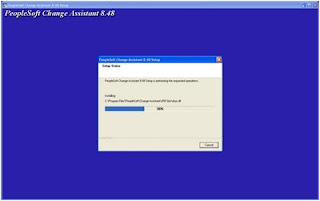
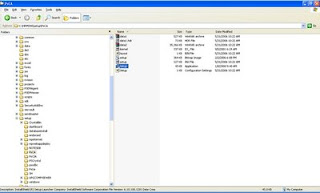
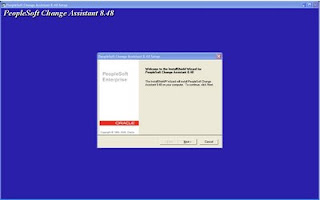
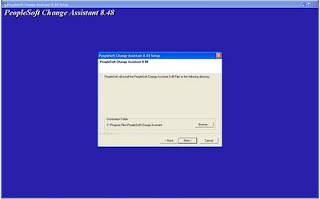
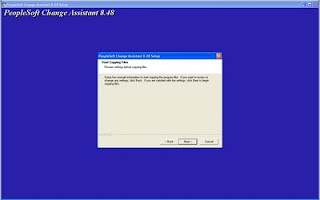 Click Next:
Click Next:
Click Next Again
Click Next:
You Can Yes if you want to install Change Impact Analyzer:
Installation Completed. Click Finish
ByDefault, the Change Assistant is installed in C:\Program Files\PeopleSoft\Change Assistant folder
After you have installed Change Assistant, you must set the variable path and scan your workstation. Setting the Variable Path:
After installing Change Assistant, you need to set the path.
1. Select Start, Settings, Control Panel.
2. Double-click the System icon.The System Properties screen appears.
3. Select the Advanced tab.
4. Click Environment Variables.
5. Select the Path variable in the System Variables section, then click the Edit button.The Edit System Variables screen appears.
6. Insert the following, in the Variable Value field, to the beginning of the path: C:\PS_HOME\bin\client\winx86;where PS_HOME is the name of the PeopleTools folder.
7. Click OK to save your settings.
Scanning the Workstation
The first time you use Change Assistant, it automatically scans your workstation for applications that it will use in order to automate the steps. For example, it automatically finds the SQL Query tool and uses it to run SQL commands or scripts.
If you add a new application or update an existing application, Change Assistant must perform a scan of the system in order to discover the changes. To perform this scan, select Tools, Scan Configuration.
Click Next:
Click Next:
Click Next Again
Click Next:
You Can Yes if you want to install Change Impact Analyzer:
Installation Completed. Click Finish
ByDefault, the Change Assistant is installed in C:\Program Files\PeopleSoft\Change Assistant folder
After you have installed Change Assistant, you must set the variable path and scan your workstation. Setting the Variable Path:
After installing Change Assistant, you need to set the path.
1. Select Start, Settings, Control Panel.
2. Double-click the System icon.The System Properties screen appears.
3. Select the Advanced tab.
4. Click Environment Variables.
5. Select the Path variable in the System Variables section, then click the Edit button.The Edit System Variables screen appears.
6. Insert the following, in the Variable Value field, to the beginning of the path: C:\PS_HOME\bin\client\winx86;where PS_HOME is the name of the PeopleTools folder.
7. Click OK to save your settings.
Scanning the Workstation
The first time you use Change Assistant, it automatically scans your workstation for applications that it will use in order to automate the steps. For example, it automatically finds the SQL Query tool and uses it to run SQL commands or scripts.
If you add a new application or update an existing application, Change Assistant must perform a scan of the system in order to discover the changes. To perform this scan, select Tools, Scan Configuration.
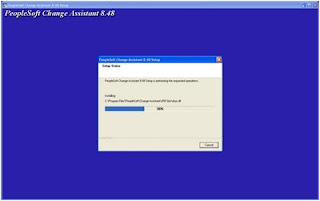
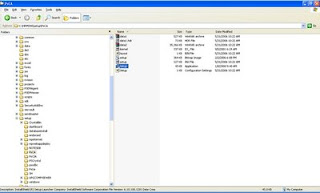
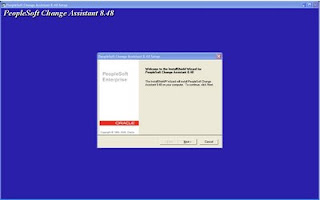
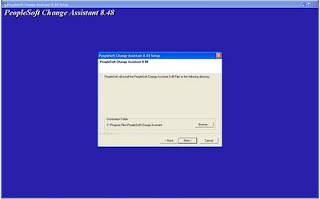
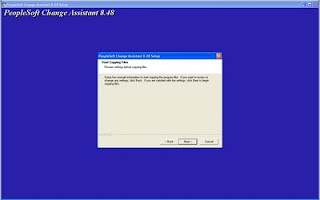 Click Next:
Click Next:
Click Next Again
Click Next:
You Can Yes if you want to install Change Impact Analyzer:
Installation Completed. Click Finish
ByDefault, the Change Assistant is installed in C:\Program Files\PeopleSoft\Change Assistant folder
After you have installed Change Assistant, you must set the variable path and scan your workstation. Setting the Variable Path:
After installing Change Assistant, you need to set the path.
1. Select Start, Settings, Control Panel.
2. Double-click the System icon.The System Properties screen appears.
3. Select the Advanced tab.
4. Click Environment Variables.
5. Select the Path variable in the System Variables section, then click the Edit button.The Edit System Variables screen appears.
6. Insert the following, in the Variable Value field, to the beginning of the path: C:\PS_HOME\bin\client\winx86;where PS_HOME is the name of the PeopleTools folder.
7. Click OK to save your settings.
Scanning the Workstation
The first time you use Change Assistant, it automatically scans your workstation for applications that it will use in order to automate the steps. For example, it automatically finds the SQL Query tool and uses it to run SQL commands or scripts.
If you add a new application or update an existing application, Change Assistant must perform a scan of the system in order to discover the changes. To perform this scan, select Tools, Scan Configuration.
Click Next:
Click Next:
Click Next Again
Click Next:
You Can Yes if you want to install Change Impact Analyzer:
Installation Completed. Click Finish
ByDefault, the Change Assistant is installed in C:\Program Files\PeopleSoft\Change Assistant folder
After you have installed Change Assistant, you must set the variable path and scan your workstation. Setting the Variable Path:
After installing Change Assistant, you need to set the path.
1. Select Start, Settings, Control Panel.
2. Double-click the System icon.The System Properties screen appears.
3. Select the Advanced tab.
4. Click Environment Variables.
5. Select the Path variable in the System Variables section, then click the Edit button.The Edit System Variables screen appears.
6. Insert the following, in the Variable Value field, to the beginning of the path: C:\PS_HOME\bin\client\winx86;where PS_HOME is the name of the PeopleTools folder.
7. Click OK to save your settings.
Scanning the Workstation
The first time you use Change Assistant, it automatically scans your workstation for applications that it will use in order to automate the steps. For example, it automatically finds the SQL Query tool and uses it to run SQL commands or scripts.
If you add a new application or update an existing application, Change Assistant must perform a scan of the system in order to discover the changes. To perform this scan, select Tools, Scan Configuration.